In this section, you'll learn how to configure the assistant to save data in Zoho CRM within the contact module. After each call, the assistant will analyze the conversation and save the data according to the instructions provided.
To test this, make sure you've completed the previous section on triggering a call using Zoho workflows, as data saving works only when the call is triggered via the workflow option.
Navigate to the assistant by clicking "Manage." At the bottom of the page, you'll find the "Zoho Variables" section, where data will be saved once configured.

Click "Edit Fields." In the left dropdown, select the field where you want to save the data. Use the search option to find the specific field, or create a new field in Zoho CRM if needed, then refresh the page.
Once you've selected the desired field, specify what data you want to extract from the call and in what format in the right textbox. For this example, create a new text field called "Has Product Questions."
In the right textbox, enter:
Did the user had questions about the product? use "Yes" or "No"
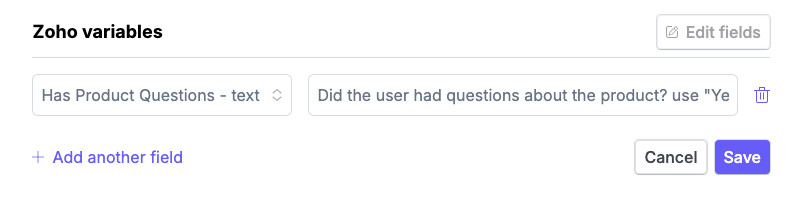
Click "Save." To test, remember to trigger the call using Zoho Workflows.
© 2024, Asinaria Corporation All Rights Reserved.