After speaking with our team and receiving your activation link, you're ready to begin. In this section, you'll learn how to set up a password for your account and integrate Callbook.ai with Zoho CRM.
Click the activation link sent by our team, which will direct you to a screen like this one. Here, you'll create a password for your account.
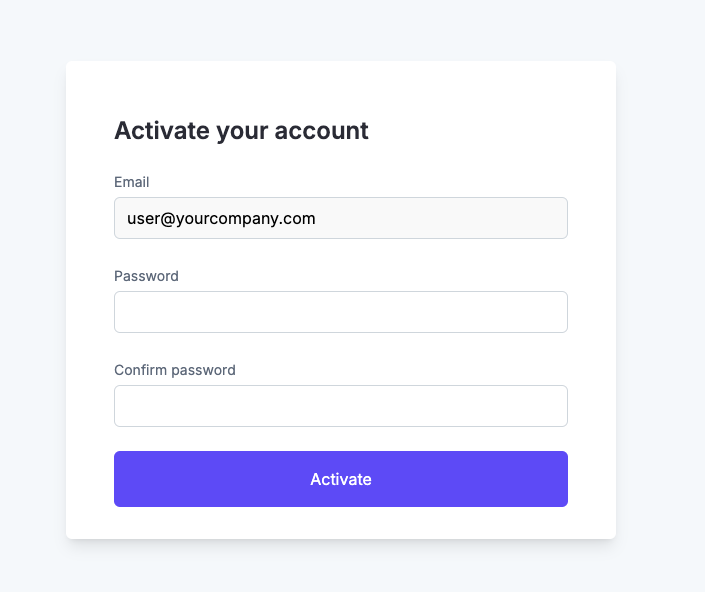
Ensure your password is at least 8 characters long and includes a number and a special character. Once you're ready, click "OK."
Login into your account using your credentials
To connect Callbook.ai to your Zoho account, click the gear icon in the top right corner of your screen and select "Settings" from the dropdown. This will take you to the Callbook.ai settings page.
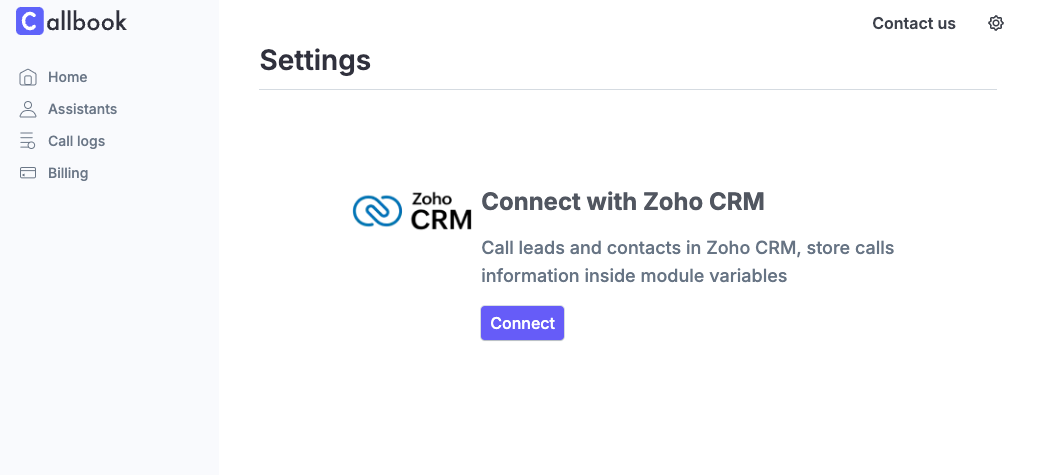
Click the "Connect" button to be redirected to the Zoho portal, where you'll need to grant permissions to Callbook.ai.
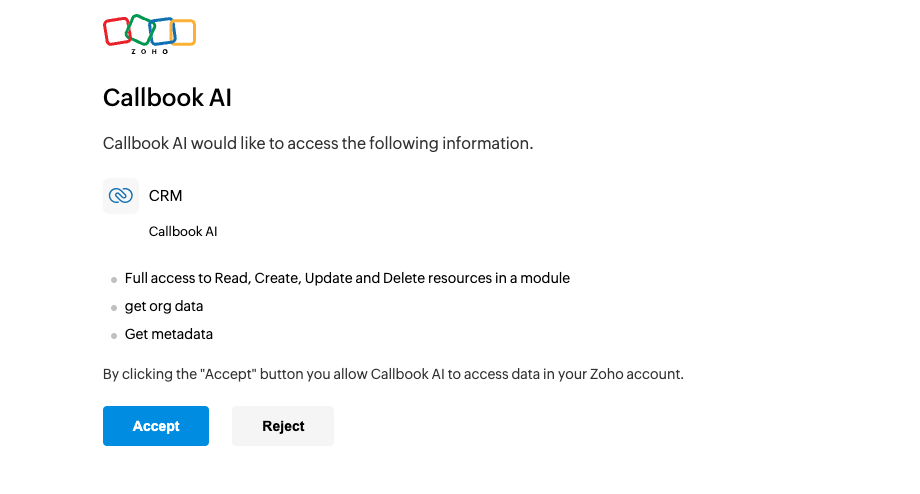
After clicking "Accept," you'll be redirected back to Callbook.ai. If the connection is successful, a green "Connected" badge will appear.
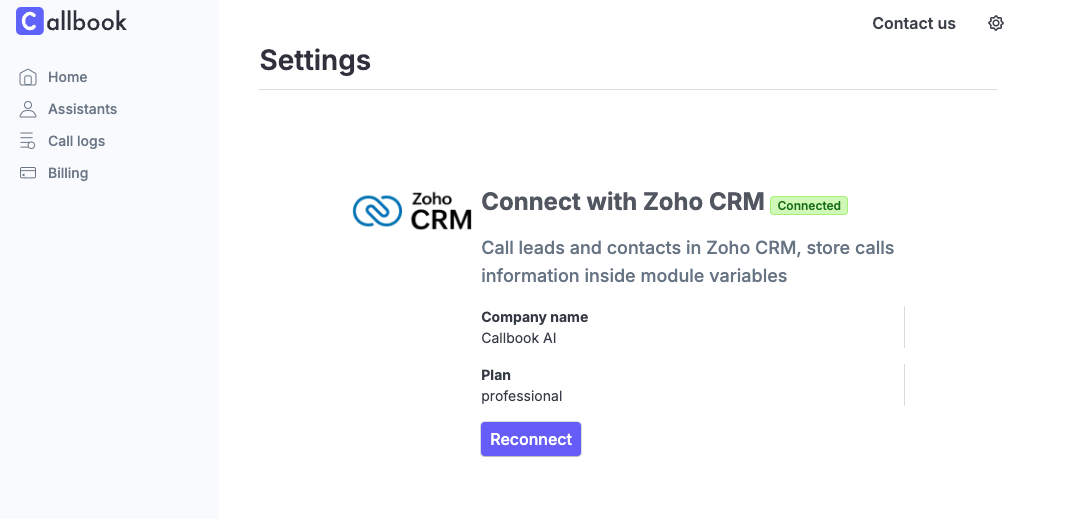
© 2024, Asinaria Corporation All Rights Reserved.